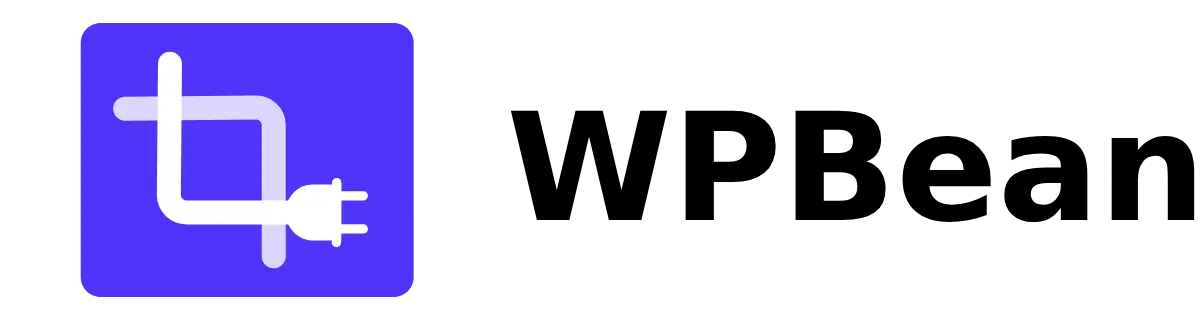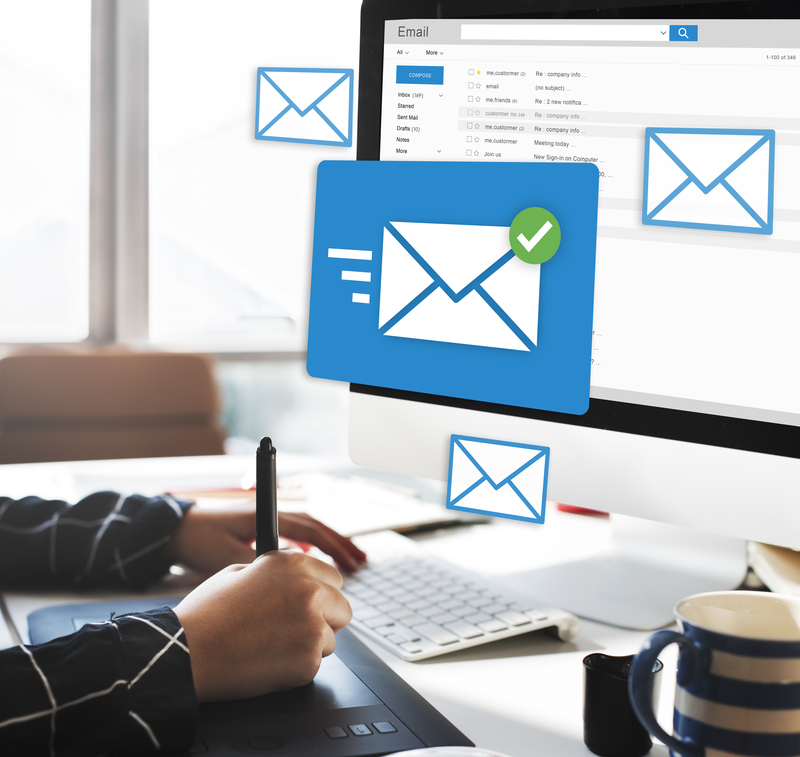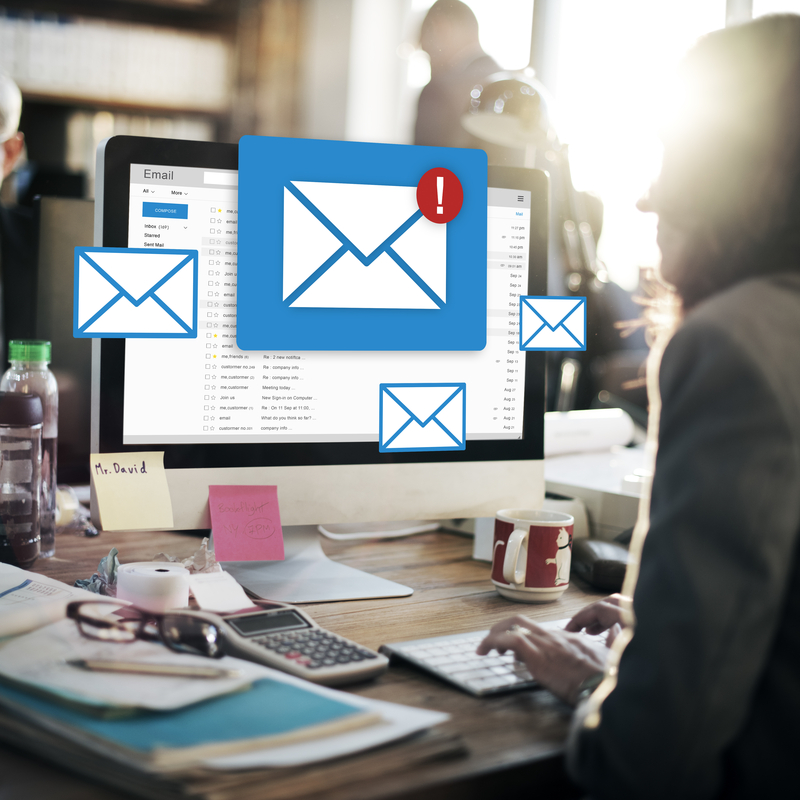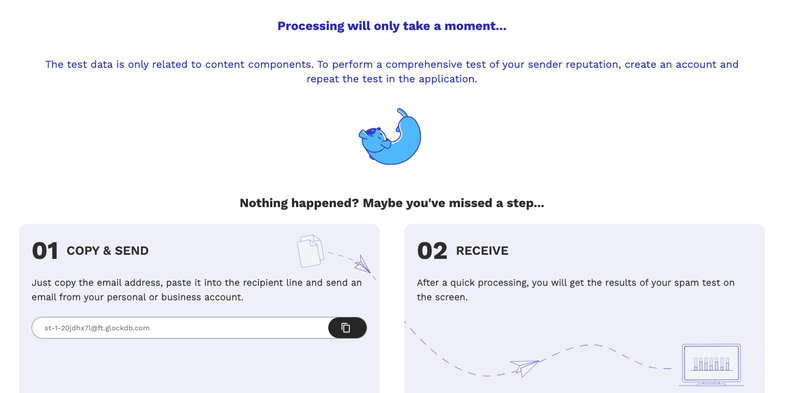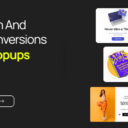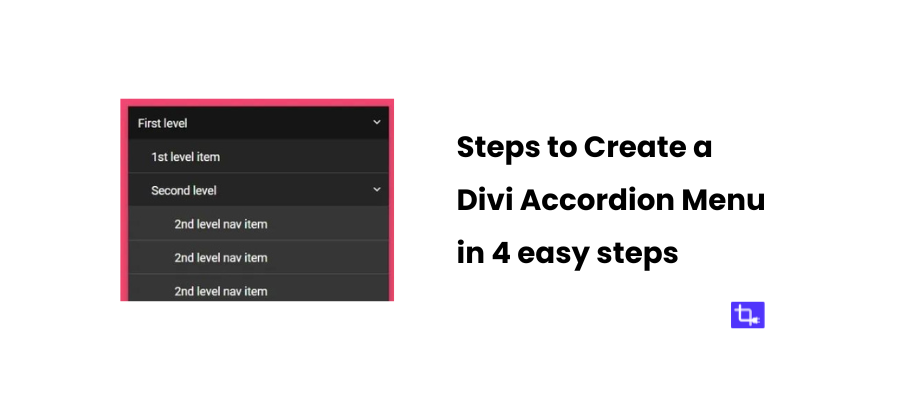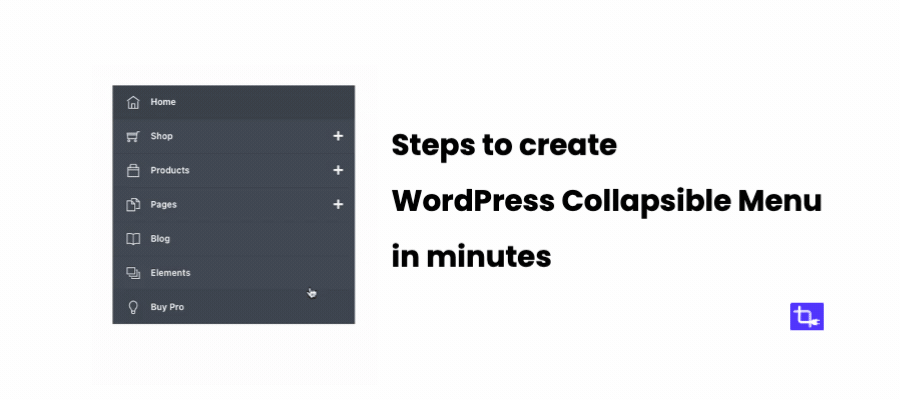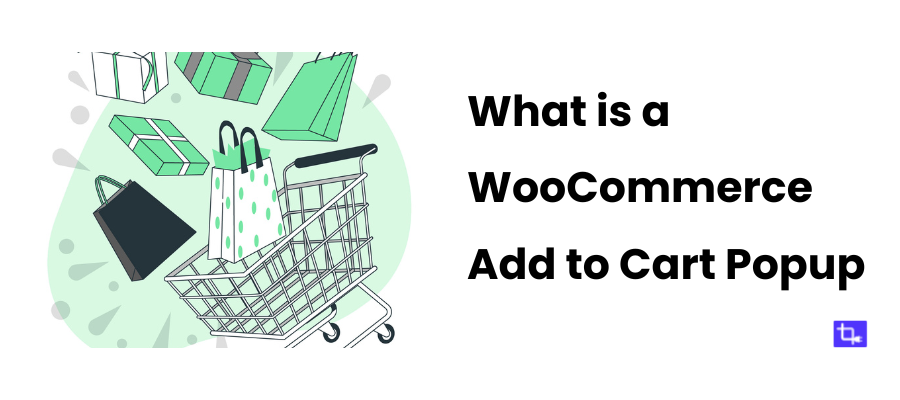How to warm up cold email without getting marked spam in 2025
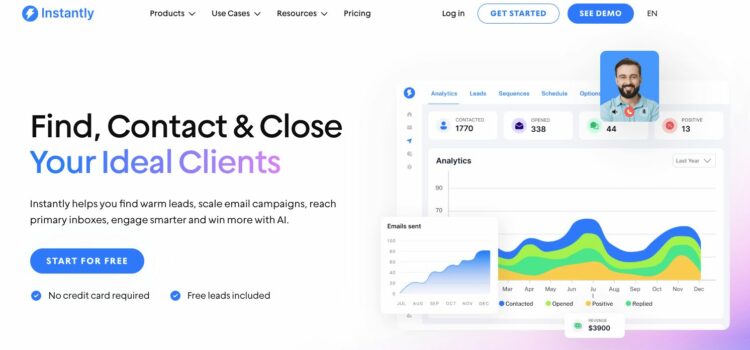
If you’re trying to warm up cold email without getting marked spam then you’re already ahead of most people doing outreach in 2025. Cold emailing still works only if you follow the right steps. You need to protect your email deliverability from day one.
You’ve probably noticed how easy it is for your emails to land in the spam folder. Maybe your open rates are low. Maybe you’re getting no replies.
That’s usually a sign your emails are getting filtered or blocked. And it’s not just about writing a good message. Your sending reputation matters more than ever.
Email providers like Gmail, Outlook, and Yahoo use smart filters that track everything. They track how fast you send emails to how people respond to them. If your account looks suspicious or new then they’ll mark your messages as spam.
That’s where warming up your email comes in. You build trust with spam filters, improve your sender score, and get more of your emails delivered to the inbox. All these are possible when you warm up an email address the right way.
In this post, you’ll learn:
- Why cold emails go to spam (and how to stop it).
- How to warm up a cold email account step by step.
- What tools you can use to automate email warm-up.
- How to keep your domain reputation healthy in 2025.
We’ll also walk through a cold email deliverability checklist. This will help you stay safe and compliant with industry best practices including SPF, DKIM, and DMARC records. Sounds too technical? Don’t worry we’ll break it down in plain English.
Let’s make sure your emails go to people’s inboxes and not their junk folder. Ready? Let’s get started.
Why Do Emails Go to Spam?
Nothing feels worse than spending time writing your cold emails, only to find out they’re landing in spam. If that’s happening to you, don’t worry. You’re not alone. Many people run into this problem. This usually happens when sending cold outreach from a new email account.
To stop it from happening, you need to understand what spam filters look for. Also, how they decide whether your message should reach the inbox or not. Spam filters check sender reputation, email authentication, engagement signals, and content quality. One wrong move, and your message might never get seen.
What Are the Main Reasons for Spam Reports?
Most spam reports happen because something about your email raises a red flag with email service providers. Here are the top triggers that can hurt your deliverability:
Sending Emails Too Quickly Without Warmup
If you start sending 100 cold emails a day from a brand-new inbox, it sends a clear signal to spam filters. It looks automated and suspicious. You need to gradually warm up your email account before sending cold outreach. This builds trust with email providers like Gmail or Outlook.
Using Spammy Subject Lines or Trigger Words
Subject lines like “Get Rich Quick” or “Act Now!” are classic spam triggers. Even using all caps, too many exclamation marks, or sales-heavy phrases can hurt deliverability. Stick to conversational and clear subject lines. Use tools like Mail-Tester to check your content before sending.
Low Sender Reputation or Blacklisted Domains
Your domain has a score. If people have marked your previous emails as spam, or
your IP is on a blocklist, your future emails will likely go straight to junk. You can check your domain health with Google Postmaster Tools.
Lack of Proper Email Authentication (SPF, DKIM, DMARC)
Spam filters trust emails that are authenticated. Without SPF, DKIM, and DMARC records, your email can appear fake—even if it’s not. Setting these up tells providers you’re a verified sender. If you’re not sure how to do this, check out our email authentication guide.
Why Are My Cold Emails Ending Up in Spam?
You’ve followed the cold email playbook. You’ve built a lead list, written your message, and hit send—but you’re getting zero opens. That usually means spam filters are getting in the way. Let’s talk about why this happens.
📭 New Email Domains Sending Mass Emails
When a new domain starts sending bulk messages, it looks spammy. You need to treat new email accounts gently. Start with low volume, and build it up with proper warm-up steps. We’ll show you how to do that next.
📉 No Engagement (Low Open or Click Rates)
Email services track how people react to your messages. If no one is opening, replying, or clicking, your reputation drops. That tells Gmail or Outlook your messages aren’t wanted—even if they are. To keep engagement up, write personalized, value-first emails.
❌ Missing Unsubscribe Link or Poor Formatting
Always give people a way to opt out. It’s not just best practice—it’s the law. Without it, you risk getting flagged or violating CAN-SPAM and GDPR. Also, watch your formatting. Too many images, broken links, or inconsistent fonts can trip filters.
📬 High Bounce Rate or Bad Contact List Quality
If you send to invalid or outdated emails, your bounce rate goes up—and spam filters notice. Before starting a campaign, always clean your list with a tool like NeverBounce or ZeroBounce.
How to Warm Up Cold Email Without Getting Marked Spam
Now let’s get to the most important part – how to warm up cold email without getting marked spam. If you skip the warm-up phase then you’ll struggle with poor deliverability. But if you follow a warm-up process, your emails will have a better chance of reaching real inboxes.
The idea behind warming up is simple: send small amounts of email every day, gradually increase volume, and create positive engagement (opens, replies, etc.). This tells spam filters you’re a real sender and not a spammer.
What Is Email Warm-Up and Why Does It Matter?
Email warm-up means slowly building your email reputation by sending real messages to trusted contacts before launching a cold email campaign. You build positive engagement signals, like replies and clicks, which spam filters love to see.
When you skip warm-up and go straight to high-volume cold outreach, your messages often land in spam. Or worse your domain gets flagged.
Here’s the difference:
- Cold sending from a new domain = low deliverability and high risk.
- Warmed-up sending = better inbox placement and higher open rates.
Key benefits of proper warm-up:
- Improves email deliverability.
- Builds domain reputation.
- Increases open and reply rates.
- Reduces bounce rate and complaints.
- Keeps your cold emails out of spam folders.
Cold Email Deliverability Checklist
Here’s your quick-start checklist to warm up cold emails the right way:
✅ Set up SPF, DKIM, and DMARC
Make sure your domain is authenticated. This tells email providers you’re verified. Here’s how to set them up.
✅ Start with Manual Emails
Don’t automate from day one. Send a few emails manually each day to real people. Ask them to reply.
✅ Keep Open and Reply Rates High
The more replies you get, the better your sender score. Keep your emails short, friendly, and personal.
✅ Personalize Content
Use first names, company names, and custom lines. Avoid generic mass outreach.
✅ Avoid Links and Images at First
Start with plain text emails. No links. No logos. Let your domain build trust before adding media.
✅ Use a Consistent Sending Schedule
Don’t jump from 10 emails one day to 100 the next. Gradually scale volume—about 20% increase per week.
📌 Pro Tip: Use warm-up tools like Mailreach, Instantly, or Warmbox to automate the warm-up process safely.
📘 Also read: Cold Email Marketing Tips for Boosting Open Rates
How to Warm Up an Email Address (Safely & Effectively)
If you’re serious about improving cold email deliverability then learning how to warm up an email address the right way. Spam filters are smarter than ever. If you don’t build trust with them then your emails won’t reach real inboxes.
Let’s walk through how to warm up cold email without getting marked spam, step by step.
Step 1: Start with Manual Sends
In the beginning, automation can hurt you more than it helps. So we always start with manual emails.
Send 10–20 emails per day from your new email address. Send them to people you know, coworkers, or anyone who’s likely to reply. You want real conversations.
Don’t send promotional messages yet. Keep it casual. Something like:
“Hey! Just checking if this reached you okay. Hope you’re doing well!”
The goal is to get replies. Positive engagement like replies and forwards builds sender reputation. Gmail and Outlook see this and start trusting your address.
Increase Volume Gradually
After a few days of manual sends and replies, it’s time to slowly increase your send volume. But this part needs patience. If you go too fast, spam filters will catch it.
Here’s a sample 4-week email warm up schedule you can follow:
- Week 1: 10–20 emails per day (manual)
- Week 2: 30–50 emails per day (mix of manual and light automation)
- Week 3: 60–80 emails per day (start introducing cold leads)
- Week 4: 100+ emails per day (if reputation is clean)
This schedule helps you warm up cold email without getting marked spam. Also, this will avoid sudden volume spikes that spam filters don’t like.
Why does slow scaling matter? Because email providers watch how consistently you send. A big spike looks spammy. A steady increase looks natural.
You can use tools like Instantly or Mailreach to automate warm-up safely.
Monitor Engagement Metrics
Once your volume increases, you need to watch how people react to your emails. If open and reply rates drop or bounce rates rise then your sender reputation will suffer.
Track these key engagement metrics:
- Open rates (are people even seeing your emails?).
- Reply rates (are they responding?).
- Bounce rates (are your emails reaching valid addresses?).
We use tools like:
- Google Postmaster Tools – to monitor sender reputation
- MXToolbox – to check blacklists
- Mail-Tester – to test spam score and deliverability
Expert Tip: Before launching a cold email campaign, run a final check with our cold email deliverability checklist to avoid last-minute issues.
Also check: Top Cold Email Service Providers
How to Warm Up Cold Outreach Without Getting Marked as Spam in Gmail
Gmail is strict when it comes to spam detection. If you’re sending outreach using Google Workspace, you need to take extra steps to stay compliant. Thankfully, there’s a Gmail-friendly way to warm up cold email without getting marked spam.
Set Up Google Workspace Authentications
Before you send a single message from Gmail, you need to authenticate your domain. That means properly setting up:
- SPF (Sender Policy Framework)
- DKIM (DomainKeys Identified Mail)
- DMARC (Domain-based Message Authentication)
These DNS records confirm you’re a verified sender. Without them, Gmail will treat your emails as suspicious. Even if your content is clean.
If you’re not sure how to do this, follow our SPF, DKIM, and DMARC setup guide, or use tools like MxToolbox to test if they’re set up correctly.
Avoid Gmail-Specific Spam Triggers
Gmail uses its own machine-learning algorithms to decide what’s spam. To stay on the safe side:
- Avoid trigger phrases like “act fast,” “limited time,” or “click here now”
- Don’t use all caps or too many exclamation marks
- Avoid sending attachments or images during the warm-up phase
- Use plain text emails for the first few weeks
Also, Gmail flags messages with no unsubscribe option. Even in early outreach, include a line like:
“If you’d prefer not to receive emails from me, just reply with ‘unsubscribe’.”
This small step can reduce spam complaints and protect your domain reputation.
Gmail Warm-Up Timeline
Here’s a Gmail-specific warm-up schedule we’ve used with great results:
- Week 1: 10–20 emails per day (manual sends only)
- Week 2: 30–50 emails per day (begin light automation)
- Week 3: 60–80 emails per day (start including cold leads)
- Week 4: 100+ emails per day (scale based on performance)
During this time, focus on quality over quantity. Personalize each message. Ask questions that encourage replies. Avoid looking like a bulk sender.
Want to automate this process for Gmail? Warmbox integrates directly with Google Workspace and runs a 100% automatic warm-up behind the scenes.
Best Email Warm Up Tools
If you want to warm up cold email without getting marked spam then using the right tool can save time. It will also improve consistency and help protect your domain reputation.
Manual warm-up works, but automation makes it easier. This is really helpful when you’re managing multiple inboxes or teams.
We’ve tested and used many email warm-up tools ourselves. Here’s what we recommend based on ease of use, safety, automation, and value.
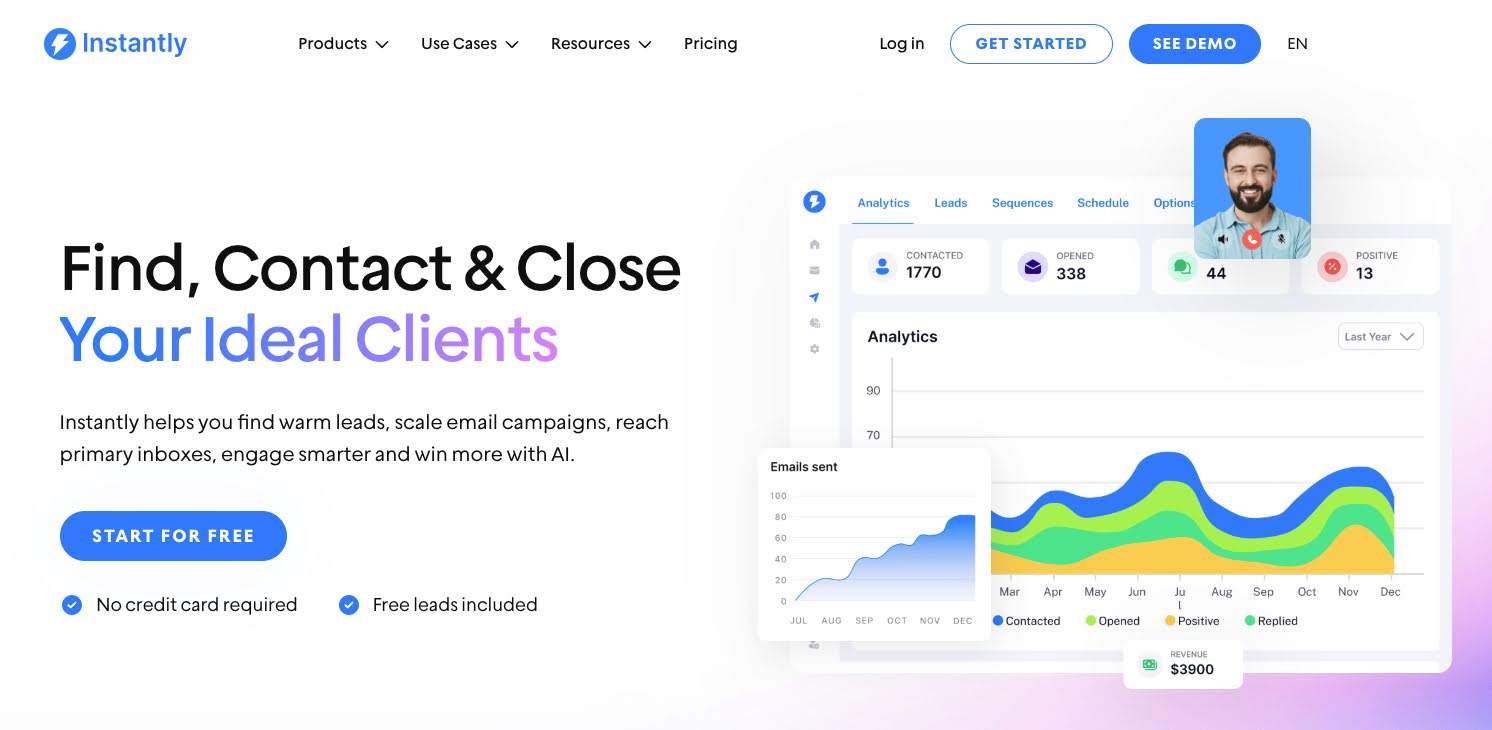
Instantly.Ai for Email Warm Up
Instantly is one of the most popular tools right now for cold email outreach. Its email warm-up feature runs in the background and sends natural-looking emails to a private warm-up network of inboxes. These emails get opened, replied to, and marked as “not spam,” which improves your sender reputation.
Pros:
- Fully automated.
- Safe domain ramp-up.
- Built-in engagement (auto-replies, mark-as-not-spam).
- Clean, user-friendly dashboard.
💰 Pricing:
Starts at $37/month. Warm-up is included in all plans.
⚙️ Setup:
You just connect your email and toggle on the warm-up feature.
Free Email Warm Up Tools
If you’re on a budget, you can still warm up cold emails with a few free options.
1. GMass Warm-Up (Free & Paid Plans)
GMass has a built-in warm-up feature available with limited access on free plans. It connects directly with Gmail and uses a safe sending approach.
2. Mailwarm Free Plan
Mailwarm offers a free trial. It automates the warm-up flow with auto-engagement across a network of inboxes.
3. Manual Warm-Up
If you’re not ready to pay then start by sending 10–20 manual emails per day to real contacts. Focus on getting replies. It’s slower but still works if you’re careful.
4. Automated Email Warmup Tools
If you’re looking for full automation, these tools are great choices:
| Tool | Pros | Cons | Pricing Starts |
| Instantly | All-in-one, auto warm-up | Gmail-focused, no Outlook | $37.9/mo |
| Mailreach | Smart warm-up network | Limited free options | $19.5/mo |
| Lemwarm | AI-based warm-up flow | Paid-only | $24/mo |
| Warmbox | Granular control and reports | UI feels complex at first | $15/mo |
| Smartlead | Bulk inbox warm-up at scale | Less suited for beginners | $39/mo |
All of these tools send emails from your account, reply back, mark messages as important, and help you build a clean sender score over time.
If you are using a WordPress website, then check out these WordPress plugins for cold emailing.
📌 Tip: Avoid using multiple warm-up tools on the same inbox—they can conflict and cause issues.
Read HubSpot’s cold email best practices for more deliverability tips.
Common Cold Email Mistakes That Kill Deliverability
If we’re going to warm up cold email without getting marked spam, we need to avoid common mistakes that damage deliverability. These slip-ups might seem small, but they send major red flags to spam filters.
Buying Bad Email Lists
We’ve learned the hard way—never buy email lists. Most of these lists are outdated, full of spam traps, or include contacts who never gave permission. Sending cold emails to them can tank your sender score overnight.
Build your list using tools like Apollo, LinkedIn Sales Navigator, or contact professional lead generation agencies like ProspectOut.
No Unsubscribe Link
Every email must include an easy way to opt out. Even if you’re sending personalized, one-on-one messages, give recipients the option to stop future emails. This keeps you compliant with CAN-SPAM and improves trust.
Poor Formatting
If your email looks like a wall of text or includes broken code, it’s likely to land in spam. Use simple formatting, short paragraphs, and plain fonts. Avoid too many links or images, especially during the early warm-up phase.
No Personalization
Sending the same generic message to hundreds of people? That’s a fast track to the spam folder. Always include the recipient’s name, company, or recent activity. Personalization shows intent, builds trust, and helps with deliverability.
How to Check If Your Emails Are Going to Spam
Sometimes, it’s not obvious that your emails are getting flagged. Here’s how we regularly check if our messages are hitting the inbox or the spam folder.
Gmail’s Promotions Tab
Start by sending test emails to your own Gmail account. If they go to Promotions, your content may feel too commercial or salesy. To fix this, use more plain text and reduce the number of links and bold formatting.
Use Spam Testing Tools
We use Mail-Tester and GlockApps to scan our messages before sending. These tools check for technical issues, spam keywords, and authentication problems.
Create Test Accounts
We also create test inboxes on Gmail, Outlook, and Yahoo. Before launching a campaign, we send sample emails to these test addresses to see where they land.
What If You’re Already Blacklisted?
Even when you do everything right, blacklisting can happen. Maybe a bad list slipped through or someone flagged your message by mistake. If you suspect this, don’t panic—here’s what to do.
Use Blacklist Monitoring Tools
Start by checking if your domain or IP is blacklisted. We use MXToolbox and DNSChecker to track blacklist status. These tools will tell you which blacklist you’re on.
Steps to Get Unlisted
Each blacklist has its own removal process. Some let you request delisting immediately. Others ask you to wait. Follow the instructions, fix the issue, and respond clearly. Avoid resending emails until you’re removed.
Pause Sending and Reset Your Approach
Stop your campaigns temporarily. Clean your list. Review your DNS setup. Restart your email warm-up process using manual sends or tools like Mailreach or Warmbox. It takes time—but rebuilding your reputation is possible.
Final Thoughts on How to Warm Up Cold Email Without Getting Marked Spam
Warming up cold emails isn’t just about sending test messages. It’s about building a reputation, sending with care, and respecting the inbox.
We’ve seen firsthand how easy it is to burn a domain by sending too fast or skipping setup. On the flip side, when we warm up cold email without getting marked spam, we hit more inboxes, start more conversations, and land better deals.
Let’s quickly recap the key steps:
- Set up SPF, DKIM, and DMARC
- Start with manual sends to real people
- Gradually scale with tools like Instantly, Lemwarm, or Mailwarm
- Monitor engagement and watch your sender score
- Personalize every message
- Always include an unsubscribe option
And above all be patient. Deliverability is a long game.
You’ll avoid spam, protect your domain, and give your cold outreach the best chance to succeed.
FAQs – Warm up cold email without getting marked spam
To warm up email accounts, start by sending a few personalized emails per day to known contacts, gradually increasing volume. Always make sure your domain and authentication records are properly set up to avoid spam filters.
You can send emails without getting marked as spam by warming up your email, personalizing messages, avoiding spam-trigger keywords, and authenticating your email domain with SPF, DKIM, and DMARC.
Focus on building trust with inbox providers. Start slow, use email warm-up tools, avoid large volumes right away, and prioritize engagement like replies and opens.
Typically, 2–4 weeks of steady warm-up works well, depending on domain age and platform. Make sure to ramp up volume slowly and monitor bounce rates closely.